Convert XLSX to LVM
How to convert xlsx to lvm. Converting data from Excel to LabVIEW. Available xlsx to lvm converters.
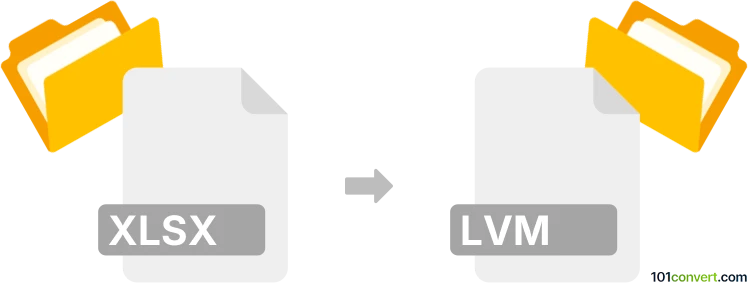
How to convert xlsx to lvm file
- Other formats
- No ratings yet.
Although Excel most likely allows manual import of LabVIEW measurement files (.lvm), it is unlikely it can reliable save data to this format. For any kind of xlsx to lvm conversion, you will have to use LabVIEW to produce these files. It is unlikely any software is otherwise capable of direct xlsx to lvm conversion.
Simply put, it is impossible to convert XLSX to LVM directly.
Thus, there is no so-called xlsx to lvm converter or a free online .xlsx to .lvm conversion tool.
101convert.com assistant bot
2mos
Understanding XLSX and LVM file formats
The XLSX file format is a widely used spreadsheet format created by Microsoft Excel. It is part of the Office Open XML standard and is used for storing data in a tabular form, including features like formulas, charts, and macros. XLSX files are commonly used for data analysis, financial modeling, and reporting.
The LVM (LabVIEW Measurement) file format is used by National Instruments' LabVIEW software. It is a text-based format that stores measurement data, typically used in engineering and scientific applications. LVM files are designed to be easily readable and can include metadata about the measurements.
How to convert XLSX to LVM
Converting an XLSX file to an LVM file involves exporting the spreadsheet data into a format that LabVIEW can interpret. This process can be done manually or using specialized software.
Best software for XLSX to LVM conversion
One of the best tools for converting XLSX to LVM is LabVIEW itself, as it is designed to handle LVM files natively. Here’s how you can perform the conversion:
- Open your XLSX file in Microsoft Excel.
- Go to File → Save As and choose CSV as the file format. This will create a CSV file from your spreadsheet data.
- Open LabVIEW and use the File → Import function to bring in the CSV file.
- Once the data is imported, use LabVIEW’s tools to save the data as an LVM file by selecting File → Export → LVM.
Alternatively, you can use third-party software like NI DIAdem which also supports data conversion between different formats including XLSX and LVM.
This record was last reviewed some time ago, so certain details or software may no longer be accurate.
Help us decide which updates to prioritize by clicking the button.