Convert VVV to WORD
How to convert vvv to word. Possible vvv to word converters.
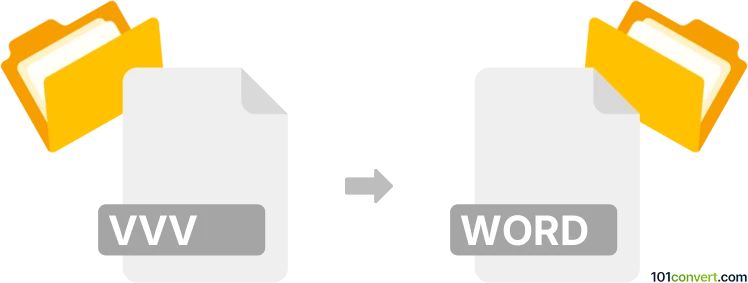
How to convert vvv to word file
- Other formats
- No ratings yet.
As far as we know, the only vvv to word conversion tha makes sense, would be to try would be a conversion of Virtual Volume View files (.vvv) to Microsoft Word documents (.doc, .docx). Apparently, a lot of users are trying to recover their documents that they see as part of .vvv files. Unfortunately, this is not possible as Virtual Volume View only catalogs files in a database form, but does not archive them.
Simply put, it is impossible to convert VVV to WORD directly.
Thus, there is no so-called vvv to word converter or a free online .vvv to .word conversion tool.
101convert.com assistant bot
2mos
Understanding VVV and Word file formats
The VVV file format is not a widely recognized or standard file format. It is often associated with certain types of data or software that use this extension for specific purposes. On the other hand, the Word file format, typically with extensions like .doc or .docx, is a widely used format for word processing documents created by Microsoft Word. These files can contain text, images, tables, and other elements, making them versatile for various documentation needs.
How to convert VVV to Word
Converting a VVV file to a Word document involves a few steps, primarily because VVV is not a standard format. You may need to first identify the software that created the VVV file and see if it offers an export or save option to a more common format like text or RTF, which can then be opened in Word.
Best software for VVV to Word conversion
Since VVV is not a standard format, there is no direct converter widely available. However, if you can open the VVV file in its native application, you might be able to use the File → Export or File → Save As options to convert it to a format compatible with Word, such as RTF or plain text. Once in a compatible format, you can open it in Microsoft Word and save it as a Word document.
Alternative methods
If the native application does not support exporting to a compatible format, you might consider using a screen capture tool to capture the content and then manually inputting it into a Word document. This method is more labor-intensive but can be a workaround if no other options are available.
This record was last reviewed some time ago, so certain details or software may no longer be accurate.
Help us decide which updates to prioritize by clicking the button.