Convert VCS to ACCDA
How to convert vcs to accda. Possible vcs to accda converters.
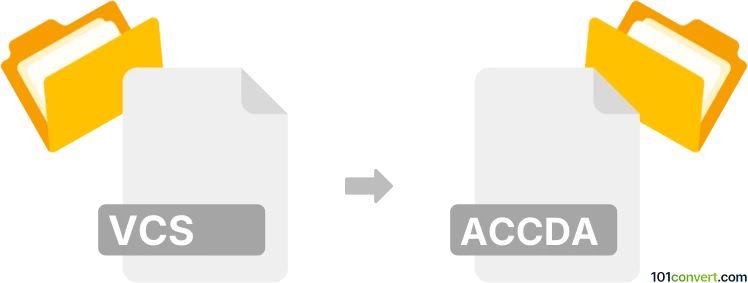
How to convert vcs to accda file
- Other formats
- No ratings yet.
It doesn't seem very likely that any kind of vcs to accda conversion is possible, especially because of the nature of both files. The conversion implies export to MS Access, but .accda files contain add-ins for the software and no actual database, so any conversion to it does not make sense at all.
Simply put, it is impossible to convert VCS to ACCDA directly.
Thus, there is no so-called vcs to accda converter or a free online .vcs to .accda conversion tool.
101convert.com assistant bot
2mos
Understanding VCS and ACCDA file formats
The VCS file format, also known as vCalendar, is a format used for storing calendar events. It is commonly used for sharing calendar data between different applications and devices. VCS files contain information such as event start and end times, location, and description.
The ACCDA file format is an Access Add-in file used by Microsoft Access. It is a type of database file that allows users to add new features or functionalities to their Access applications. ACCDA files are typically used to extend the capabilities of Access databases.
Converting VCS to ACCDA
Converting a VCS file to an ACCDA file involves transforming calendar event data into a format that can be used as an add-in for Microsoft Access. This process is not straightforward, as these file formats serve different purposes. However, you can achieve this by first importing the VCS data into a compatible application and then exporting it in a format that can be used to create an Access add-in.
Best software for VCS to ACCDA conversion
To convert VCS files to ACCDA, you can use Microsoft Outlook to import the VCS file and then export the data to a format that can be used in Access. Here’s a step-by-step guide:
- Open Microsoft Outlook.
- Use File → Open & Export → Import/Export to import the VCS file.
- Once imported, export the data to a CSV file using File → Open & Export → Import/Export and select Export to a file.
- Open Microsoft Access and import the CSV file.
- Create an Access Add-in using the imported data and save it as an ACCDA file.
While this method involves multiple steps, it is currently the most effective way to convert VCS data into an ACCDA format.
This record was last reviewed some time ago, so certain details or software may no longer be accurate.
Help us decide which updates to prioritize by clicking the button.