Convert TAB to ADF
How to convert TAB files to ADF format using GDAL or ArcGIS for efficient geospatial data transformation.
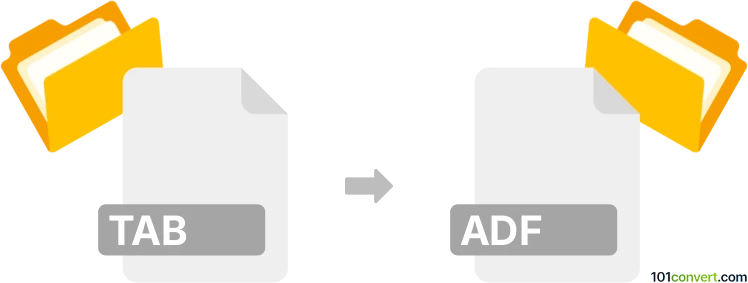
How to convert tab to adf file
- GPS navigation, maps, GIS
- No ratings yet.
101convert.com assistant bot
1mo
Understanding TAB and ADF file formats
The TAB file format is commonly used in geographic information systems (GIS) for storing geospatial data. It is a text-based format that contains information about map features, such as points, lines, and polygons, and their associated attributes. TAB files are often used in conjunction with other files like .DAT, .ID, and .MAP to form a complete dataset.
The ADF file format, on the other hand, is associated with ESRI's ArcInfo software and is used to store raster data. ADF files are part of the ArcInfo coverage format, which is a proprietary format used for storing spatial data and its attributes. These files are typically used in professional GIS applications for complex spatial analysis and mapping.
How to convert TAB to ADF
Converting a TAB file to an ADF file involves transforming vector data into raster data, which can be a complex process. This conversion is often necessary when you need to perform raster-based analysis on vector data. The best way to achieve this conversion is by using specialized GIS software that supports both formats.
Best software for TAB to ADF conversion
One of the most recommended software for converting TAB to ADF is GDAL (Geospatial Data Abstraction Library). GDAL is an open-source library that supports a wide range of raster and vector geospatial data formats. It provides command-line tools that can be used to perform the conversion efficiently.
Another option is ArcGIS, a comprehensive GIS software suite by ESRI. ArcGIS provides tools for data conversion and allows users to import TAB files and export them as ADF files. To perform the conversion in ArcGIS, you can use the File → Export → Raster function.
Steps to convert using GDAL
- Install GDAL on your system.
- Use the
ogr2ogrcommand to convert the TAB file to a format that can be rasterized, such as GeoJSON. - Use the
gdal_rasterizecommand to convert the vector data to a raster format, specifying the output as an ADF file.
Steps to convert using ArcGIS
- Open ArcGIS and load your TAB file.
- Navigate to File → Export → Raster.
- Select ADF as the output format and configure any additional settings as needed.
- Click 'Export' to complete the conversion.
Note: This tab to adf conversion record is incomplete, must be verified, and may contain inaccuracies. Please vote below whether you found this information helpful or not.