Convert SVG to DST
How to create Tajima DST embroidery from SVG vector graphics. Tajima embroidery software.
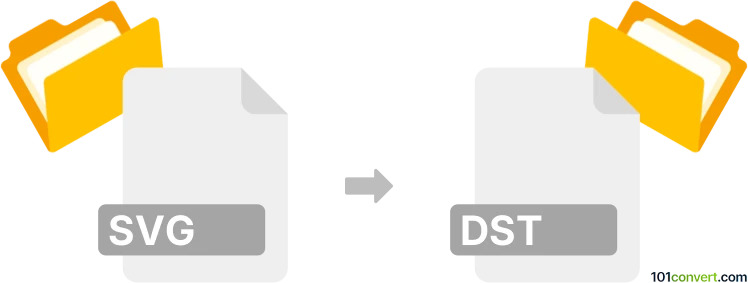
How to convert svg to dst file
- Graphics embroidery
- No ratings yet.
DST format in context of vector graphics (SVG) is definitely related to embroidery design, in case of svg to dst conversion in the process of making new embroidery designs for Tajima machines based on vectors saved in .svg giles.
Making Tajima embroidery designs from SVG graphics
Vector graphics are best source material for embroidery designs and it makes things much easier and smoother, when it comes to the digitizing process i.e. processing pictures to stitches. What you just need to do, is to pick embroidery tool that suits your needs the most. In case of few exports, you do not have to purchase professional tools and free or cheap solutions might be sufficient. Otherwise the process will be always the same:
- Import the SVG file to yout embroidery software
- Digitize the curves / designs with the tools it offers
- Make any adjustments and edits you require (cuts, additional stitches)
- Define settings and output paramaters (colors, types of stitches etc.)
- Save as Tajima DST format
Software suitable for Tajima DST format
Here are the most common choices for Tajima, but it is a very common format and well-supported in plethora of embroidery tools. Here are few favourite picks.
PulseDG / Tajima DG/ML by Pulse
Developed by Tajima, this software is tailored specifically for Tajima embroidery machines. It offers advanced features like vector-based embroidery conversion and precise stitch control.
Wilcom EmbroideryStudio
Wilcom's EmbroideryStudio series is highly regarded in the embroidery industry. It offers advanced digitizing capabilities, precise stitching controls, and a wide range of design features.
Embrilliance
Embrilliance offers a range of products that are popular for their user-friendliness and versatility. It caters to various skill levels and needs, from simple editing to more complex digitizing.