Convert SUMO to JPG
How to convert sumo to jpg. Possible sumo to jpg converters.
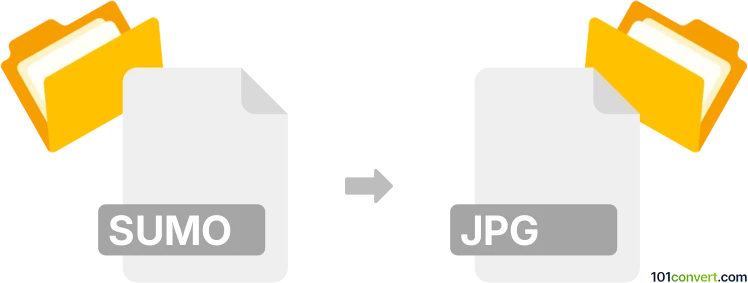
How to convert sumo to jpg file
- Graphics
- No ratings yet.
Pictures from the Sumo Paint Pro art drawing program (.sumo) can be converted and saved as JPEGs only with the original software and no other. Unfortunately, no converter otherwise supports Sumo formats, which means the original software is your only option how to achieve sumo to jpg conversion.
101convert.com assistant bot
2mos
Understanding SUMO and JPG file formats
The SUMO file format is associated with the Simulation of Urban MObility (SUMO) software, which is used for traffic simulation. These files typically contain data related to traffic networks, vehicle routes, and simulation configurations. On the other hand, the JPG (or JPEG) format is a widely-used image format known for its lossy compression, making it ideal for storing and sharing photographs and images on the web.
Why convert SUMO to JPG?
Converting a SUMO file to a JPG format might be necessary when you want to visualize traffic simulation data as an image. This can be useful for presentations, reports, or sharing visual data with stakeholders who may not have access to the SUMO software.
Best software for SUMO to JPG conversion
To convert a SUMO file to a JPG, you can use the following method:
- SUMO: Use the SUMO software to generate a visual representation of your simulation. You can then take a screenshot of the visualization and save it as a JPG file using an image editing tool like GIMP or Adobe Photoshop.
Steps to convert using GIMP
- Open the SUMO software and run your simulation to generate the desired visualization.
- Take a screenshot of the visualization.
- Open GIMP and paste the screenshot.
- Go to File → Export As.
- Select JPG as the file format and click Export.
Steps to convert using Adobe Photoshop
- Open the SUMO software and run your simulation to generate the desired visualization.
- Take a screenshot of the visualization.
- Open Adobe Photoshop and paste the screenshot.
- Go to File → Save As.
- Select JPG as the file format and click Save.
Suggested software and links: sumo to jpg converters
This record was last reviewed some time ago, so certain details or software may no longer be accurate.
Help us decide which updates to prioritize by clicking the button.