Convert SDR to EXCEL
Explore various methods to convert SDR drawings to MS Excel format.
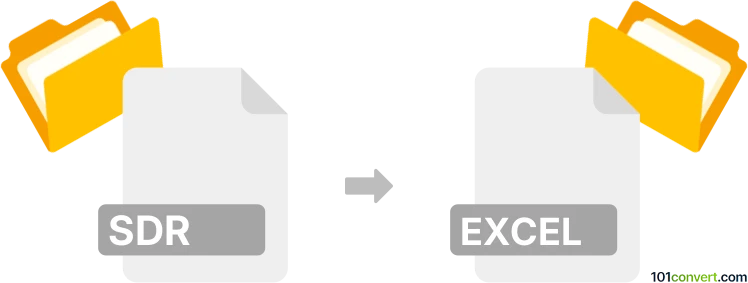
How to convert sdr to excel file
- Graphics
- No ratings yet.
You cannot directly convert SmartDraw Drawings to MS Excel formats (.sdr to .xls/.xlsx conversion), since SDR drawings are saved in the proprietary file format used by SmartDraw, a software used to generate business graphics like diagrams and charts. There is, however, a small workaround you can apply.
1. In SmartDraw load your SDR file and export it to a more common file format like PDF or JPEG.
2. Should your SDR file contain data, which could be represented in a spreadsheet (i.e. table or chart), your best alternative is to manually copy the data from the exported PDF/JPEG file into MS Excel.
Keep in mind that the graphic elements from an SDR file won't be preserved by MS Excel, as it is purely a spreadsheet software. Converting data from an SDR drawing to XLS/XLSX only makes sense if the SDR file contains table or list data that MS Excel can work with.
Should that not be the case and the file doesn't contain any kind of structured data, which could be read by MS Excel, it will not be able to convert your SDR data to MS Excel formats, XLS/XLSX.
101convert.com assistant bot
3mos
Understanding SDR and Excel file formats
SDR files are typically associated with software-defined radio applications, storing data related to radio signals and their processing. These files are used by radio enthusiasts and professionals to analyze and manipulate radio frequency data.
Excel files, on the other hand, are spreadsheet files created by Microsoft Excel, a popular program for data organization, analysis, and visualization. Excel files usually have extensions like .xls or .xlsx and are widely used for managing numerical data, performing calculations, and creating charts.
Why convert SDR to Excel?
Converting SDR files to Excel format can be beneficial for users who want to analyze radio signal data using Excel's powerful data manipulation and visualization tools. By converting to Excel, users can easily create charts, perform calculations, and organize data in a more accessible format.
Best software for SDR to Excel conversion
One of the best tools for converting SDR files to Excel is SDR# (SDRSharp) combined with a plugin or script that exports data to a CSV format, which can then be opened in Excel. Here’s a general approach:
- Open your SDR file in SDR#.
- Use a plugin or script to export the data to a CSV file.
- Open the CSV file in Excel by selecting File → Open and choosing the CSV file.
- Save the file in Excel format by selecting File → Save As and choosing .xlsx or .xls as the file type.
For users who prefer a more automated solution, online converters like Zamzar or Convertio can also be used to convert SDR files to Excel format, though they may require intermediate steps or additional configuration.