Convert REP to MP4
How to convert .rep files to .mp4 format.
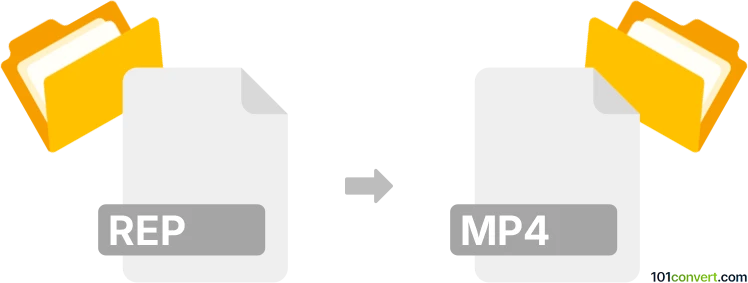
How to convert rep to mp4 file
- Computer games
- No ratings yet.
Converting one of the many existing REP file types directly to MPEG-4 Video format (.rep to .mp4 conversion) will, most likely, not be possible using common video conversion utilities. These programs, typically, are not capable of converting game replays, or game session recordings to multimedia formats, such as MP4.
Unless the particular game comes equipped with a default function allowing players to export their sessions directly to MP4 format, you might have to use a screen recording utility, such as Camtasia or Fraps, to record your game session loaded from the REP file.
101convert.com assistant bot
1w
Understanding REP and MP4 file formats
The REP file format is often associated with replay files used in various video games. These files store recorded gameplay sessions that can be replayed within the game environment. They are not standard video files and typically require the game software to view.
On the other hand, the MP4 file format is a widely-used multimedia format for storing video, audio, and other data such as subtitles. It is compatible with most media players and devices, making it a popular choice for sharing and viewing video content.
Converting REP to MP4
Converting a REP file to an MP4 file involves capturing the gameplay from the REP file and saving it in a video format. This process usually requires screen recording software, as REP files are not directly convertible to MP4.
Best software for REP to MP4 conversion
One of the best tools for this conversion is OBS Studio. OBS Studio is a free and open-source software for video recording and live streaming. It allows you to capture the gameplay from a REP file and save it as an MP4 file.
To convert using OBS Studio, follow these steps:
- Open your game and load the REP file you wish to convert.
- Launch OBS Studio and set up a new scene.
- Add a new source by selecting Source → Game Capture and choose the game window.
- Start recording by clicking the Start Recording button.
- Play the REP file in the game to capture the gameplay.
- Once done, stop the recording. The video will be saved in the MP4 format.
Conclusion
While REP files are specific to certain games, converting them to MP4 allows for broader sharing and viewing. Using software like OBS Studio makes this process straightforward and efficient.
Suggested software and links: rep to mp4 converters
This record was last reviewed some time ago, so certain details or software may no longer be accurate.
Help us decide which updates to prioritize by clicking the button.