Convert OGG to MKA
How to convert .ogg audio to .mka audio file type.
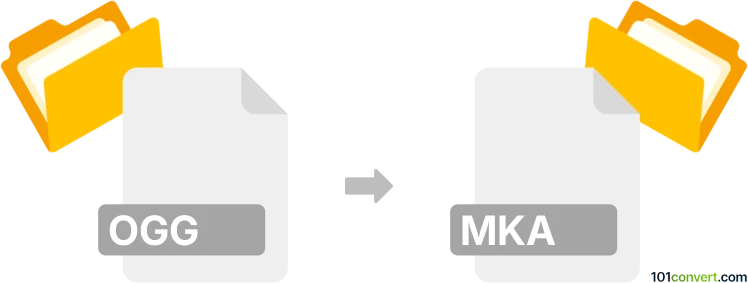
How to convert ogg to mka file
- Audio
- No ratings yet.
Both .ogg and .mka are container formats mainly related to audio, but they are designed for different purposes and come from different backgrounds. While both .ogg and .mka can store audio data, they come from different multimedia families and have distinct characteristics and features. Conversion from one format to another depends on the specific needs and devices where the content will be played.
OGG audio file description
OGG file format was developed by the Xiph.Org Foundation and primarily designed for streaming and multimedia. In addition to audio and video streams, it may also contain text (including subtitles) and metadata streams. It is usually associated with the Vorbis audio codec but can also be used with other codecs such as Opus, Theora, Speex, etc.
OGG is widely recognized and supported as an open-source, royalty-free format. It is often used as an alternative to proprietary formats such as MP3.
MKA - Matroska Audio file format description
MKA is part of the Matroska multimedia container format family, including .mkv for videos. With MKA, there are no limits to the number of tracks, the amount of metadata, or the support for codecs. While .mka is specifically an audio container, other Matroska containers, such as .mkv, can contain audio, video, images, subtitle tracks, and more. There are a variety of audio codecs that can be used with MKA audio files, including AAC, FLAC, MP2, MP3, PCM, Vorbis, Opus, and others.
A .mkv file (the video counterpart) is trendy for storing high-definition videos. The .mka file format is a less common audio format but is a useful audio container. It supports metadata, chapter points, and other advanced features; it is an open standard; it can contain high-quality audio formats such as DTS and FLAC.
Using FFmpeg to convert OGG audio files to MKA (Matroska Audio) format
FFmpeg is a powerful and versatile command-line tool and one of the most versatile and widely used tools for format conversion, including converting OGG to MKA. GUI tools are also available using FFmpeg, like XMedia Recode or MediaCoder.
- Download and install FFmpeg.
- Open the Command Prompt (Windows) or Terminal (macOS and Linux).
- Navigate to the directory containing your OGG files (Use the cd command to move to the folder where your OGG files are located.
- Convert OGG to MKA: Use the following FFmpeg command to convert a single OGG file to MKA:
ffmpeg -i input-filename.ogg -c:a copy output-filename.mka
The -c:a copy option copies the audio stream without re-encoding, which should maintain original audio quality. If you want to convert multiple OGG files, you can use a wildcard like *.ogg to process all files in the folder:
ffmpeg -i *.ogg -c:a copy output-filename.mka
This command converts all OGG files in the current directory to MKA format.
Using GUI FFmpeg tools and converters like Xmedia Recode or MediaCoder
These GUI tools provide a user-friendly interface and may be more suitable for those who prefer not to work with command-line tools.
Convert OGG to MKA using XMedia Recode
XMedia Recode is a free, Windows-based GUI audio and video converter. It uses FFmpeg as its encoding engine and supports OGG to MKA conversion.
- Download and install XMedia Recode from the official website.
- Open XMedia Recode.
- Click on Open File and select your OGG file.
- In the Format section, choose MKV (Matroska).
- Configure any other settings you require.
- Click on Add to Queue.
- Click on Encode to start the conversion process.
XMedia Recode is user-friendly and provides various customization options.
Convert OGG to MKA using MediaCoder
MediaCoder is a free, cross-platform (Windows and Linux), open-source media transcoding tool. It can also convert OGG to MKA.
- First, download and install MediaCoder from the official website.
- Open MediaCoder.
- Drag and drop your OGG file into the main program window.
- In the Audio tab, choose Matroska as the output format (MKV is Matroska).
- Configure any other settings you require.
- Click on the Start to begin the file conversion.
MediaCoder offers extensive customization options but may have a steeper learning curve than XMedia Recode.