Convert MSWALLET to PDF
How to convert mswallet to pdf. Possible mswallet to pdf converters.
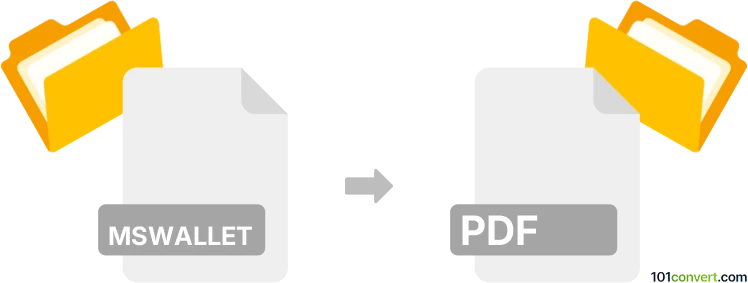
How to convert mswallet to pdf file
- Other formats
- No ratings yet.
mswallet to pdf conversion seems like attempt to print MS Wallet invoices or coupons to PDF. Unfortunately, there doesn't seem to exist any any direct way how Microsoft Wallet files can be exported as PDFs. Maybe the coupons could be printed, but no source to verify this could be found.
Simply put, it is impossible to convert MSWALLET to PDF directly.
Thus, there is no so-called mswallet to pdf converter or a free online .mswallet to .pdf conversion tool.
101convert.com assistant bot
2mos
Understanding MSWallet and PDF file formats
The MSWallet file format is used for storing digital wallet passes, such as boarding passes, coupons, and event tickets, primarily on Microsoft devices. These files are typically used in mobile applications to provide users with easy access to their digital passes.
On the other hand, the PDF (Portable Document Format) is a widely used file format for documents that need to be shared and printed while preserving their layout and design. PDFs are platform-independent and can be viewed on almost any device, making them ideal for sharing information.
Why convert MSWallet to PDF?
Converting an MSWallet file to a PDF can be useful if you need to share the contents of a digital pass with someone who does not have access to a compatible device or application. PDFs can be easily printed or emailed, ensuring that the information is accessible to anyone.
Best software for MSWallet to PDF conversion
One of the best tools for converting MSWallet files to PDF is Adobe Acrobat. Adobe Acrobat provides a comprehensive set of features for handling PDF files, including the ability to create PDFs from various file formats.
Steps to convert MSWallet to PDF using Adobe Acrobat
- Open Adobe Acrobat on your computer.
- Go to File → Create → PDF from File.
- Select the MSWallet file you wish to convert.
- Click Open to import the file into Adobe Acrobat.
- Once the file is opened, go to File → Save As and choose PDF as the output format.
- Choose the destination folder and click Save to complete the conversion.
Alternative online converters
If you prefer an online solution, you can use OnlineConvert or Zamzar. These platforms offer easy-to-use interfaces for converting various file formats, including MSWallet to PDF.
Steps to convert using OnlineConvert
- Visit the OnlineConvert website.
- Select the MSWallet to PDF conversion option.
- Upload your MSWallet file.
- Click Convert to start the conversion process.
- Download the converted PDF file once the process is complete.
This record was last reviewed some time ago, so certain details or software may no longer be accurate.
Help us decide which updates to prioritize by clicking the button.
Browse file conversions by category
- 3D modeling (785)
- Accounting and taxes (127)
- Archives (347)
- Audio (872)
- Audio to text (42)
- CAD formats (497)
- Computer games (58)
- Contacts and address books (132)
- Databases (259)
- Disk images (266)
- Documents (1687)
- Ebooks (234)
- Fonts (57)
- GPS navigation, maps, GIS (101)
- Graphics (1483)
- Graphics embroidery (299)
- Internet (117)
- Mind maps and flowcharts (80)
- Mobile platforms (451)
- Music composition (212)
- Other formats (14462)
- Programming (56)
- Text files (74)
- Video (1463)
- Video subtitles (70)
- Virtualization (58)
- Web design (17)