Convert MP4 to SRT
Is it possible to directly convert .mp4 files to .srt format?
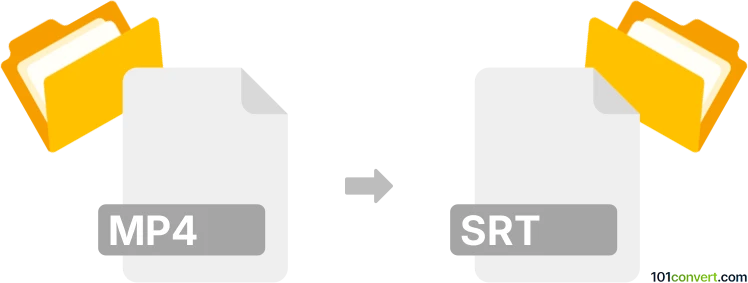
How to convert mp4 to srt file
- Video subtitles
- No ratings yet.
Converting MPEG-4 Videos directly to SubRip Subtitle Files (.mp4 to .srt conversion) is, unfortunately, not possible. You can imagine that trying to convert a multimedia file to a file type used for storing subtitles might be quite problematic.
The MP4 file type is, in fact, a container format, which might contain actual subtitle data. If that should be the case, use any available video editing utility capable of extracting the subtitles. We are, however, not aware of any existing conversion tool capable of converting MP4 to SRT directly.
Simply put, it is impossible to convert MP4 to SRT directly.
Thus, there is no so-called mp4 to srt converter or a free online .mp4 to .srt conversion tool.
101convert.com assistant bot
2w
Understanding MP4 and SRT file formats
MP4 is a digital multimedia container format most commonly used to store video and audio, but it can also be used to store other data such as subtitles and still images. It is a highly versatile format that is widely supported across various platforms and devices.
SRT (SubRip Subtitle) is a plain-text file format used for storing subtitle information. It contains the start and end timecodes of the text to ensure subtitles appear at the correct time during video playback. SRT files are widely used due to their simplicity and compatibility with most media players.
How to convert MP4 to SRT
Converting an MP4 file to an SRT file involves extracting the subtitle data from the video file. This process is essential when you need to edit subtitles or use them separately from the video.
Best software for MP4 to SRT conversion
One of the best tools for converting MP4 to SRT is HandBrake. HandBrake is a free, open-source video transcoder that can extract subtitles from MP4 files. Here’s how you can use it:
- Download and install HandBrake from its official website.
- Open HandBrake and load your MP4 file by clicking on File → Open Source.
- Navigate to the Subtitles tab.
- Select the subtitle track you want to extract.
- Choose Export → SRT to save the subtitles as an SRT file.
Another excellent tool is Subtitle Edit, which is specifically designed for subtitle editing and conversion. It supports a wide range of subtitle formats and offers a user-friendly interface for extracting subtitles from video files.
Conclusion
Converting MP4 to SRT is a straightforward process with the right tools. Whether you choose HandBrake or Subtitle Edit, both offer reliable solutions for extracting subtitles from your video files.