Convert MP4 to M4V
How do I convert .mp4 videos to .m4v format?
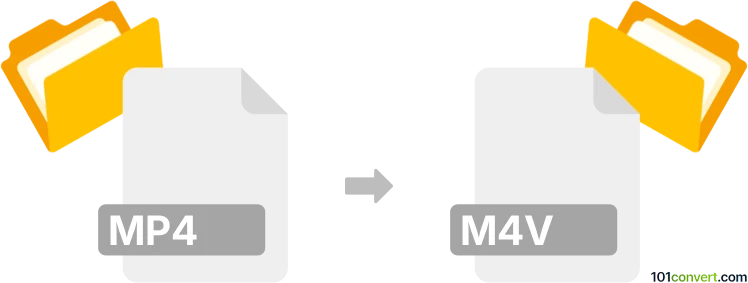
How to convert mp4 to m4v file
- Video
- No ratings yet.
It is certainly possible and fairly simple to convert MPEG-4 Videos directly to iTunes Video Files (.mp4 to .m4v conversion). Should you MP4 file, however, contain only audio data, you won't even have to convert it. In such case simply rename your MP4 file to M4V.
Should that not work or should you MP4 file contain video data, use one of numerous video editing programs or (online) conversion tools, such as Adobe Premiere Pro or Freemake Video Converter, which allow users to import MP4 videos and export them in M4V format.
101convert.com assistant bot
1w
Understanding MP4 and M4V file formats
The MP4 file format, also known as MPEG-4 Part 14, is a digital multimedia container format commonly used to store video and audio. It is widely supported across various platforms and devices, making it a popular choice for video distribution.
The M4V file format is a video container format developed by Apple. It is similar to the MP4 format but can include Apple’s DRM protection. M4V files are primarily used for videos downloaded from the iTunes Store.
How to convert MP4 to M4V
Converting MP4 to M4V is a straightforward process, especially if you use the right software. The conversion may be necessary if you want to ensure compatibility with Apple devices or software.
Best software for MP4 to M4V conversion
One of the best tools for converting MP4 to M4V is HandBrake. It is a free, open-source video transcoder that supports a wide range of formats.
Steps to convert using HandBrake
- Download and install HandBrake from the official website.
- Open HandBrake and click on File to select the MP4 file you want to convert.
- In the Format dropdown menu, select M4V.
- Choose the destination folder for the converted file.
- Click on Start to begin the conversion process.
Another excellent option is VLC Media Player, which also supports video conversion.
Steps to convert using VLC Media Player
- Open VLC and go to Media → Convert/Save.
- Add the MP4 file you wish to convert.
- Click on Convert/Save and choose M4V as the output format.
- Select the destination file and click Start.