Convert MP3 to MUX
Is it possible to directly convert .mp3 audio to .mux format.
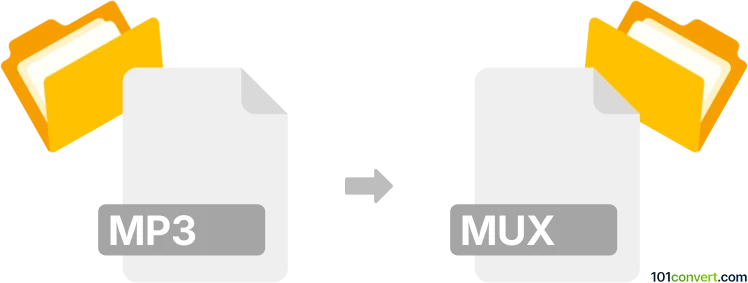
How to convert mp3 to mux file
- Audio
- No ratings yet.
Converting MP3 Audio Files directly to Myriad Stand-Alone Music Score (.mp3 to .mux conversion) is possible, even though your options are limited to using the original software.
Use Myriad's Harmony Assistant or Melody Assistant, which should allow users to import MP3 audio files in order to generate MUX files.
101convert.com assistant bot
2mos
Understanding MP3 and MUX file formats
The MP3 file format, short for MPEG Audio Layer III, is a popular audio coding format that uses lossy compression to reduce file size while maintaining sound quality. It is widely used for music and audio streaming due to its efficient compression and compatibility with various devices and software.
The MUX file format, on the other hand, is less common and typically associated with multiplexed files. These files can contain multiple streams of data, such as audio, video, and other multimedia elements, combined into a single file. MUX files are often used in broadcasting and media production environments.
How to convert MP3 to MUX
Converting an MP3 file to a MUX file involves combining the audio data with other multimedia elements, if necessary. This process may require specialized software that can handle multiplexing tasks.
Best software for MP3 to MUX conversion
One of the best software options for converting MP3 to MUX is FFmpeg. FFmpeg is a powerful, open-source multimedia framework that can decode, encode, transcode, and stream audio and video files. It supports a wide range of formats and is highly customizable.
To convert an MP3 file to a MUX file using FFmpeg, you can use the following command in the terminal:
ffmpeg -i input.mp3 -c copy output.muxThis command takes the input MP3 file and creates a MUX file with the same audio data. If you need to add additional streams, such as video, you can specify them in the command as well.
Steps to convert using FFmpeg
- Download and install FFmpeg from the official website.
- Open a terminal or command prompt.
- Navigate to the directory containing your MP3 file.
- Use the FFmpeg command to convert the file:
ffmpeg -i input.mp3 -c copy output.mux. - Check the output directory for the newly created MUX file.
Conclusion
Converting MP3 files to MUX format can be achieved using FFmpeg, a versatile tool for handling multimedia files. By following the steps outlined above, you can easily perform this conversion and integrate your audio data into a multiplexed file format.
Suggested software and links: mp3 to mux converters
This record was last reviewed some time ago, so certain details or software may no longer be accurate.
Help us decide which updates to prioritize by clicking the button.