Convert M4A to CDA
How to convert .m4a audio to CDA format. Burning M4A to audio CD. M4A to CDA audio converters.
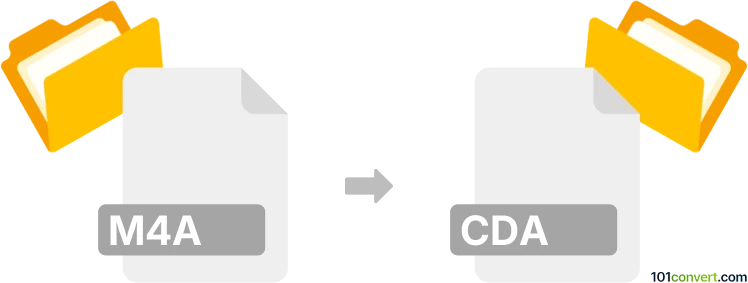
How to convert m4a to cda file
- Audio
- No ratings yet.
First and foremost, .cda file is just a representation of audio track found on physical CD/DVD, which means that any conversion to cda is essentially disc burning. Pretty much like any other audio file, you can burn M4A audio files to a CD using Apple iTunes or similar program. This will create an audio disc where audio tracks can be found as CDA files.
101convert.com assistant bot
3mos
Understanding M4A and CDA file formats
The M4A file format is a type of audio file that stands for MPEG 4 Audio. It is commonly used for storing music and other audio content. M4A files are known for their high quality and relatively small file size, making them popular for use in digital music distribution.
On the other hand, CDA files are not actual audio files but rather shortcuts used by audio CDs to play tracks. A CDA file does not contain any audio data but instead points to the location of the audio track on the CD. When you play a CDA file, the CD drive reads the audio data from the disc.
How to convert M4A to CDA
Converting M4A files to CDA format involves burning the M4A files onto an audio CD. This process requires software that can handle audio CD creation. Here’s how you can do it:
Best software for M4A to CDA conversion
One of the best software options for converting M4A to CDA is iTunes. iTunes allows you to create audio CDs from your M4A files. Here’s a step-by-step guide:
- Open iTunes and create a new playlist.
- Add the M4A files you want to convert to the playlist.
- Insert a blank CD into your computer’s CD drive.
- Select the playlist, then go to File → Burn Playlist to Disc.
- Choose Audio CD as the disc format and click Burn.
Another excellent tool is Windows Media Player, which also allows you to burn audio CDs from M4A files:
- Open Windows Media Player and create a new burn list.
- Add the M4A files to the burn list.
- Insert a blank CD into your computer’s CD drive.
- Click on the Burn tab and select Audio CD.
- Click Start Burn to begin the process.
Suggested software and links: m4a to cda converters
This record was last reviewed some time ago, so certain details or software may no longer be accurate.
Help us decide which updates to prioritize by clicking the button.