Convert LQM to JPG
How to convert lqm to jpg. Available lqm to jpg converters.
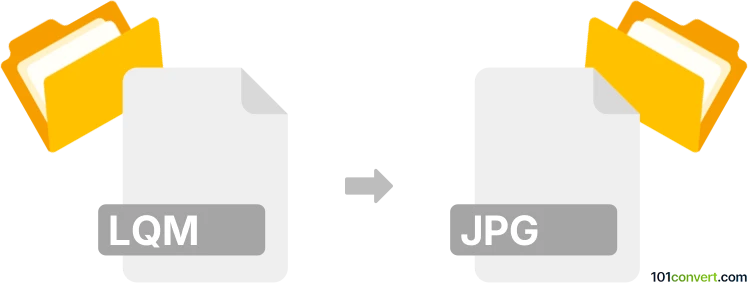
How to convert lqm to jpg file
- Mobile platforms
- No ratings yet.
It is possible to somewhat achieve export of LG QuickMemo notes (.lqm) to a text format, but to export it as picture (in this case JPEG) is somewhat hard to image. The only way would be to export the memo as text and then produce a picture of said text, but that's seems to be pretty awkward thing to do.
101convert.com assistant bot
2mos
Understanding LQM and JPG file formats
The LQM file format is primarily associated with LG QuickMemo, a note-taking application found on LG smartphones. These files typically contain notes, images, and other multimedia elements. On the other hand, the JPG format, also known as JPEG, is a widely-used image format known for its efficient compression and compatibility across various platforms and devices.
Why convert LQM to JPG?
Converting an LQM file to a JPG format can be beneficial if you want to extract images from your notes and use them independently. JPG files are easier to share, edit, and view on different devices and software.
How to convert LQM to JPG
To convert an LQM file to a JPG, you will first need to extract the contents of the LQM file. This can be done by renaming the LQM file extension to .zip and then unzipping it. Inside, you will find the images and other media files used in the note.
Best software or converter for LQM to JPG conversion
Since LQM files are essentially compressed files, you can use any standard file extraction tool like WinRAR or 7-Zip to extract the contents. Once extracted, you can use an image viewer or editor like Adobe Photoshop or GIMP to open and save the images in JPG format. For a more automated process, you can use online converters like Convertio or Zamzar to handle the conversion.
Steps to convert using software
- Rename the .lqm file to .zip.
- Use WinRAR or 7-Zip to extract the contents.
- Locate the image files within the extracted folder.
- Open the images with Adobe Photoshop or GIMP.
- Go to File → Export → JPG to save the images in JPG format.
This record was last reviewed some time ago, so certain details or software may no longer be accurate.
Help us decide which updates to prioritize by clicking the button.