Convert KDC to JPEG
How to convert kdc to jpeg. Available kdc to jpeg converters.
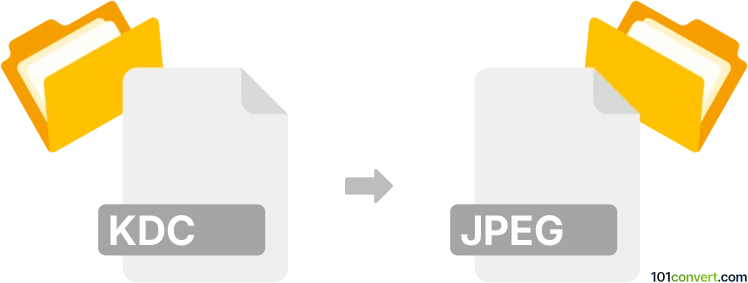
How to convert kdc to jpeg file
- Graphics
- No ratings yet.
Digital RAW images including the KDC format saved from the Kodak DC120 digital camera can be exported as JPEGs in many of the available digital photo editing programs. As usually with RAWs, once you export them to JPG the resulting picture will lack any of the advanced metadata recorded by the camera itself.
101convert.com assistant bot
2mos
Understanding KDC and JPEG file formats
The KDC file format is a proprietary raw image format used by Kodak digital cameras. It contains unprocessed image data directly from the camera's sensor, allowing for greater flexibility in post-processing. On the other hand, the JPEG file format is a widely-used image format known for its lossy compression, which significantly reduces file size while maintaining acceptable image quality. JPEG files are ideal for sharing and displaying images on the web.
How to convert KDC to JPEG
Converting KDC files to JPEG is a common task for photographers who want to share or print their images. The conversion process involves processing the raw data in the KDC file and saving it in the more accessible JPEG format.
Best software for KDC to JPEG conversion
One of the best software options for converting KDC to JPEG is Adobe Photoshop. This powerful image editing software supports a wide range of raw formats, including KDC. To convert a KDC file to JPEG in Photoshop, follow these steps:
- Open the KDC file in Photoshop.
- Go to File → Export → Save for Web (Legacy).
- Select JPEG as the format and adjust the quality settings as needed.
- Click Save to complete the conversion.
Another excellent option is Adobe Lightroom, which offers a streamlined workflow for managing and converting raw images. In Lightroom, you can convert KDC to JPEG by:
- Importing the KDC file into your Lightroom library.
- Selecting the image and clicking File → Export.
- Choosing JPEG as the export format and adjusting the settings as desired.
- Clicking Export to save the JPEG file.
For a free alternative, consider using GIMP with the UFRaw plugin, which allows you to open and convert KDC files. After installing UFRaw, open the KDC file in GIMP, then go to File → Export As and select JPEG as the format.
Suggested software and links: kdc to jpeg converters
This record was last reviewed some time ago, so certain details or software may no longer be accurate.
Help us decide which updates to prioritize by clicking the button.