Convert GDOC to DOC
Converting .gdoc documents to .doc format.
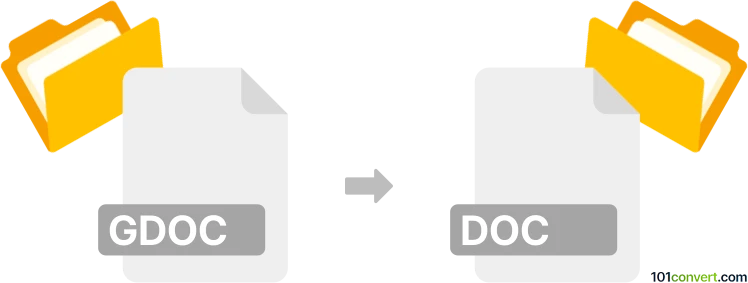
How to convert gdoc to doc file
- Documents
- No ratings yet.
It is not possible to directly to convert Google Docs Shortcuts to Microsoft Word Documents (.gdoc to .doc conversion), since .gdoc files only contain references to documents it is meant to open, as well as the appropriate Gmail account link to the document.
You can, however, use the .gdoc link to open the actual Google Document, and then download it to MS Word format, in this case, .doc.
There are no online converters capable of converting .gdoc to .doc.
101convert.com assistant bot
3mos
Understanding the gdoc and doc file formats
The gdoc file format is a shortcut file used by Google Drive to open Google Docs documents. It doesn't contain the actual document content but rather a link to the document stored in the cloud. On the other hand, the doc file format is a widely used word processing format developed by Microsoft for its Word software. It contains the actual content of the document, including text, images, and formatting.
How to convert gdoc to doc
Converting a gdoc file to a doc file involves downloading the Google Docs document in the desired format. Here’s how you can do it:
- Open your Google Docs document in Google Drive.
- Click on File in the menu.
- Select Download from the dropdown menu.
- Choose Microsoft Word (.docx) from the list of available formats.
- The document will be downloaded to your computer in the docx format, which is compatible with Microsoft Word.
Best software for gdoc to doc conversion
The best way to convert a gdoc to a doc is by using Google Docs itself, as it ensures compatibility and preserves formatting. However, if you need to convert multiple files or prefer a desktop solution, you can use software like Microsoft Word or LibreOffice which support opening and saving in various formats.
Using Microsoft Word for conversion
After downloading the document in docx format, you can open it in Microsoft Word and save it as a doc file if needed:
- Open the downloaded docx file in Microsoft Word.
- Click on File in the menu.
- Select Save As.
- Choose the location where you want to save the file.
- Select Word 97-2003 Document (*.doc) from the Save as type dropdown menu.
- Click Save.
Suggested software and links: gdoc to doc converters
This record was last reviewed some time ago, so certain details or software may no longer be accurate.
Help us decide which updates to prioritize by clicking the button.