Convert EXP to SVG
How to convert exp to svg. Possible exp to svg converters.
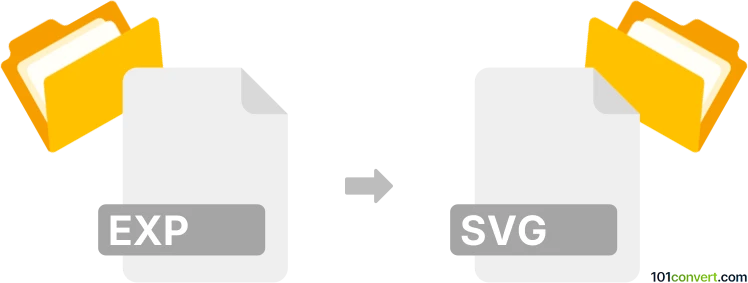
How to convert exp to svg file
- Graphics embroidery
- No ratings yet.
Embroidery design files (such as .exp files for Melco machines) are basically vector graphics format with additional instructions for the stitching machine. As such it should be quite possible to export them and save as common SVG graphics (XML vectors). Such exp to svg conversion can be usually done in embroidery programs with support of this function.
101convert.com assistant bot
2mos
Understanding EXP and SVG file formats
The EXP file format is commonly associated with embroidery design files. These files contain stitch data and instructions for embroidery machines to create specific patterns on fabric. EXP files are widely used in the textile industry for designing and producing embroidered garments and accessories.
On the other hand, the SVG file format stands for Scalable Vector Graphics. It is a widely-used vector image format that supports interactivity and animation. SVG files are ideal for web design and can be scaled to any size without losing quality, making them perfect for logos, icons, and other graphical elements.
Why convert EXP to SVG?
Converting an EXP file to an SVG file can be beneficial for several reasons. SVG files are more versatile and can be easily edited using vector graphic software. This conversion allows designers to modify embroidery designs for use in digital media, web design, or other graphic design projects.
Best software for converting EXP to SVG
One of the best software options for converting EXP files to SVG is Ink/Stitch, an extension for Inkscape. Inkscape is a free and open-source vector graphics editor that supports SVG files natively. With the Ink/Stitch extension, users can import EXP files and convert them to SVG format.
To convert an EXP file to SVG using Inkscape with Ink/Stitch, follow these steps:
- Download and install Inkscape from the official website.
- Install the Ink/Stitch extension by following the instructions on the Ink/Stitch website.
- Open Inkscape and use the File → Open menu to import your EXP file.
- Once the file is open, use the File → Save As option and select SVG as the output format.
Another option is to use online converters like Convertio or Zamzar, which offer straightforward conversion processes without the need to install software.
This record was last reviewed some time ago, so certain details or software may no longer be accurate.
Help us decide which updates to prioritize by clicking the button.