Convert EXE to JPG
Converting .exe files directly to .jpg format.
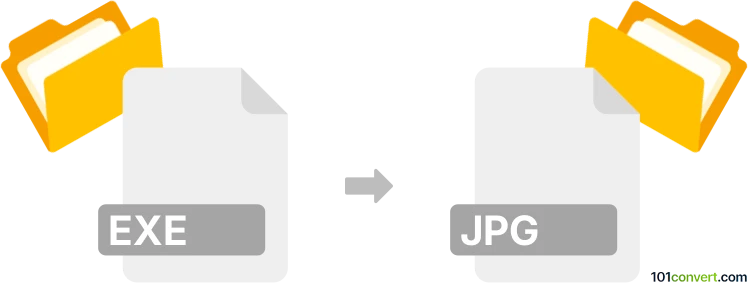
How to convert exe to jpg file
- Graphics
- No ratings yet.
Converting Windows Executable Files directly to JPEG Images (.exe to .jpg conversion) doesn't appear to make much sense, since the .exe file type typically doesn't contain multimedia data, such as .jpg files for instance.
There could, however, be some rare cases where an .exe to .jpg conversion would appear to be possible. Should your executable file (.exe), for example, contain one or several .jpg images, you could execute such a file in Windows. That should yield your data.
101convert.com assistant bot
3mos
Understanding EXE and JPG file formats
The EXE file format is an executable file format used primarily in Windows operating systems. It contains a program that can be executed by the computer to perform a specific task or function. EXE files are commonly used for software applications, games, and other programs that require execution.
On the other hand, the JPG file format is a widely used image format known for its lossy compression, which reduces file size while maintaining acceptable image quality. JPG files are commonly used for digital photography and web graphics due to their balance of quality and file size.
Why convert EXE to JPG?
Converting an EXE file to a JPG file is not a typical or straightforward process, as these file formats serve entirely different purposes. However, if you need to extract images or screenshots from an EXE file, you might consider this conversion. This is often done when the EXE file contains graphical content that you want to use as an image.
Best software for EXE to JPG conversion
Since direct conversion from EXE to JPG is not feasible, you can use software to extract images from an EXE file. One of the best tools for this purpose is Resource Hacker. This software allows you to explore the resources within an EXE file, including images, and save them as separate files.
To extract images using Resource Hacker, follow these steps:
- Open Resource Hacker and load the EXE file.
- Navigate to the image resources within the file.
- Select the desired image and use Action → Save [Resource] As Binary to save it as a JPG file.
Another option is to use a screen capture tool to take screenshots of the EXE file's graphical content and save them as JPG files.
This record was last reviewed some time ago, so certain details or software may no longer be accurate.
Help us decide which updates to prioritize by clicking the button.