Convert ETRG to MP4
Converting .etrg videos to .mp4 format.
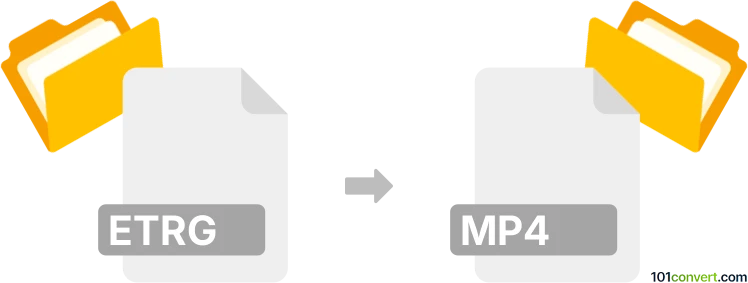
How to convert etrg to mp4 file
- Video
- No ratings yet.
Converting Warez Movie Format directly to MPEG-4 Videos (.etrg to .mp4 conversion) is, in fact, not necessary, since it's very likely that your ETRG file is already a multimedia format.
ETRG files are typically just parts of a file name and the files themselves are in fact common multimedia formats, i.e. AVI, MP4, MKV etc.
Simply enable file extensions in your system settings to show the actual file type.
101convert.com assistant bot
2mos
Understanding ETRG and MP4 file formats
ETRG is not a file format but rather a tag used by a group known for releasing pirated movies and TV shows. Files tagged with ETRG are typically in common video formats like AVI or MP4. Therefore, when referring to converting ETRG to MP4, it usually means converting a video file associated with ETRG to the MP4 format.
MP4 (MPEG-4 Part 14) is a digital multimedia container format most commonly used to store video and audio. It is widely supported across various platforms and devices, making it a popular choice for video distribution.
How to convert ETRG to MP4
Since ETRG is not a specific file format, the conversion process involves converting the actual video file format (e.g., AVI, MKV) to MP4. This can be done using various video conversion software.
Best software for converting to MP4
One of the best software options for converting video files to MP4 is HandBrake. It is a free, open-source video transcoder available for Windows, Mac, and Linux.
To convert a video file to MP4 using HandBrake, follow these steps:
- Download and install HandBrake from the official website.
- Open HandBrake and click on File to select the video file you want to convert.
- Choose MP4 as the output format.
- Click on Start Encode to begin the conversion process.
Alternative converters
Other popular converters include VLC Media Player and Any Video Converter. Both offer user-friendly interfaces and support a wide range of video formats.
To convert using VLC Media Player:
- Open VLC and go to Media → Convert/Save.
- Add the video file and click Convert/Save.
- Select MP4 as the output format and start the conversion.
This record was last reviewed some time ago, so certain details or software may no longer be accurate.
Help us decide which updates to prioritize by clicking the button.