Convert DV4 to VLC
Can I convert .dv4 files to .vlc format.
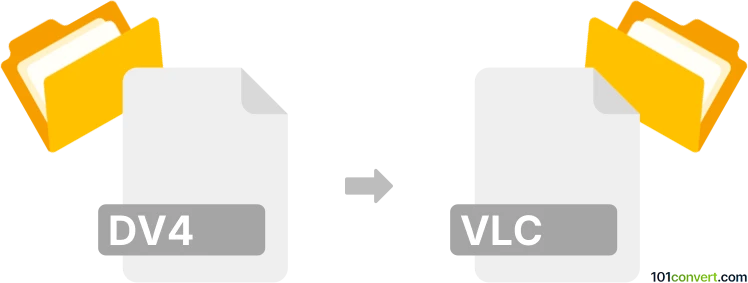
How to convert dv4 to vlc file
- Video
- No ratings yet.
Converting Bosch Security Systems CCTV Video Files directly to a VLC Playlist (.dv4 to .vlc conversion) is, per se, not possible.
You will first have to convert your DV4 file to a format supported by the VLC Media Player, for instance MP4. For that, you can only use the original software bundled with the Bosch CCTV System.
You can then simply add your .mp4 file to a VLC playlist, which will generate a .vlc file.
Simply put, it is impossible to convert DV4 to VLC directly.
Thus, there is no so-called dv4 to vlc converter or a free online .dv4 to .vlc conversion tool.
101convert.com assistant bot
2w
Understanding DV4 and VLC file formats
The DV4 file format is a proprietary video format commonly used by certain digital video recorders (DVRs). It is designed to store video data efficiently, often used in surveillance systems. However, due to its proprietary nature, it is not widely supported by standard media players.
On the other hand, VLC is not a file format but a popular open-source media player that supports a wide range of video and audio formats. VLC can play almost any media file, making it a versatile choice for users who need a reliable media player.
Converting DV4 to a VLC-compatible format
Since VLC is a media player and not a file format, the goal is to convert the DV4 file into a format that VLC can easily play, such as MP4 or AVI. This conversion allows you to take advantage of VLC's robust playback capabilities.
Best software for DV4 to VLC-compatible format conversion
One of the best software options for converting DV4 files to a VLC-compatible format is HandBrake. HandBrake is a free, open-source video transcoder that supports a wide range of formats.
To convert a DV4 file using HandBrake, follow these steps:
- Download and install HandBrake from the official website.
- Open HandBrake and click on File to import your DV4 file.
- Select a destination format that VLC supports, such as MP4.
- Click on Start Encode to begin the conversion process.
Once the conversion is complete, you can open the newly converted file in VLC for playback.
Suggested software and links: dv4 to vlc converters
This record was last reviewed some time ago, so certain details or software may no longer be accurate.
Help us decide which updates to prioritize by clicking the button.