Convert CRYPT to XML
How to convert crypt to xml. Possible crypt to xml converters.
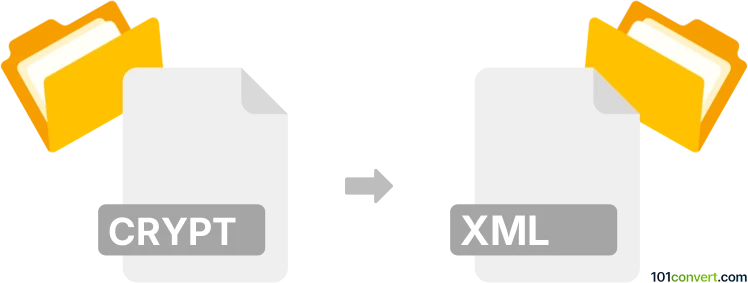
How to convert crypt to xml file
- Mobile platforms
- No ratings yet.
crypt to xml conversion is theoretically possible, but serves most likely no real purpose. The usual export is to HTML format from CRYPT using CRYPT to HTML converter. After that you can of course use some HTML to XML converter solution, but the chat history is best to be viewed in HTML format via a web browser.
101convert.com assistant bot
2mos
Understanding CRYPT and XML file formats
The CRYPT file format is primarily associated with encrypted files used by WhatsApp to store chat history. These files are typically saved with extensions like .crypt, .crypt12, etc., and are used to protect the privacy of the messages. On the other hand, the XML (eXtensible Markup Language) format is a widely-used markup language that defines a set of rules for encoding documents in a format that is both human-readable and machine-readable. XML files are often used for data interchange between systems.
Why convert CRYPT to XML?
Converting a CRYPT file to an XML file can be useful if you want to access and analyze the data stored in WhatsApp chat backups in a more accessible and structured format. XML files can be easily read and processed by various software applications, making it easier to extract and manipulate the data.
How to convert CRYPT to XML
To convert a CRYPT file to an XML file, you will need to decrypt the CRYPT file first. This process typically involves using a decryption tool or software that can handle WhatsApp's encryption. Once decrypted, the data can be exported to an XML format.
Best software for CRYPT to XML conversion
One of the best tools for converting CRYPT files to XML is WhatsApp Viewer. This software allows you to decrypt WhatsApp CRYPT files and export the chat history to an XML file. Here’s how you can do it:
- Download and install WhatsApp Viewer from a trusted source.
- Open WhatsApp Viewer and go to File → Open.
- Select your decrypted CRYPT file.
- Once the file is loaded, go to File → Export → XML to save the chat history as an XML file.
Ensure you have the necessary decryption key or password to access the CRYPT file content.
This record was last reviewed some time ago, so certain details or software may no longer be accurate.
Help us decide which updates to prioritize by clicking the button.