Convert CED to MP4
Converting .ced files to .mp4 format.
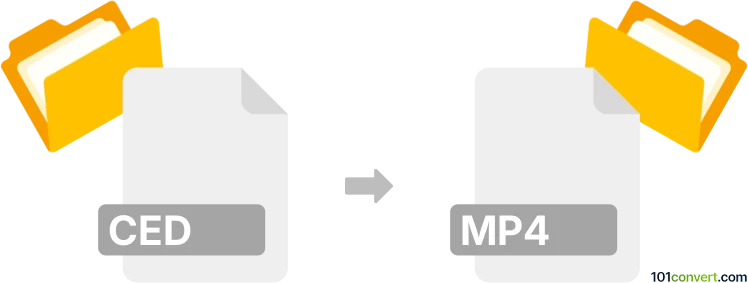
How to convert ced to mp4 file
- Video
- Rating: 5.0/5
It looks like that CED files are saved on SD card in JVC digital cameras in cases when the card itself is formatted with unsupported or wrong file system. In any case, a CED file seems to be just few kilobytes in size and is likely index or contains just some metadata so there is really no way how to convert it, or recover it to a video file (for example as MP4 file), something that quite a few users search as CED to MP4 conversion.
Some users had some success with importing CED file in iMovie for Mac. However, this may be due the fact that actual video track (.mts, .mod) was also recorded along the CED files. This means that iMovie just used the CED file as a link to the actual video recording and could import it. But in majority of cases, only CED file is present and no video track so no import or conversion is possible.
Simply put, it is impossible to convert CED to MP4 directly.
Thus, there is no so-called ced to mp4 converter or a free online .ced to .mp4 conversion tool.
101convert.com assistant bot
3mos
Understanding CED and MP4 file formats
The CED (Capacitance Electronic Disc) format is an analog video disc system that was used in the early 1980s. It is a physical format, not a digital file format, and was used to store video content on vinyl discs. Due to its analog nature, converting CED to a digital format like MP4 requires a specific process involving playback and capture.
The MP4 (MPEG-4 Part 14) format is a digital multimedia container format commonly used to store video and audio. It is widely supported across various platforms and devices, making it a popular choice for video distribution and playback.
Converting CED to MP4
Converting CED to MP4 involves a two-step process: first, you need to play the CED disc on a compatible player and capture the video output, and then convert the captured video to MP4 format.
Best software for CED to MP4 conversion
To convert CED to MP4, you will need a video capture device and software. Here are some recommended tools:
- Elgato Video Capture: This device allows you to capture analog video from a CED player and save it to your computer. The accompanying software can help you edit and export the captured video.
- OBS Studio: A free and open-source software for video recording and live streaming. It can be used to capture video from your CED player and save it in a digital format.
- HandBrake: Once you have captured the video, you can use HandBrake to convert it to MP4 format. Simply open the captured file in HandBrake, select the desired output settings, and click Start Encode.
Steps to convert CED to MP4
- Connect your CED player to a video capture device.
- Use video capture software like Elgato Video Capture or OBS Studio to record the video output from the CED player.
- Save the captured video to your computer.
- Open the captured video file in HandBrake.
- Select MP4 as the output format and adjust any settings as needed.
- Click Start Encode to convert the video to MP4 format.
Suggested software and links: ced to mp4 converters
This record was last reviewed some time ago, so certain details or software may no longer be accurate.
Help us decide which updates to prioritize by clicking the button.