Convert ANYDESK to MP4
Is there a way to convert .anydesk files to .mp4 format.
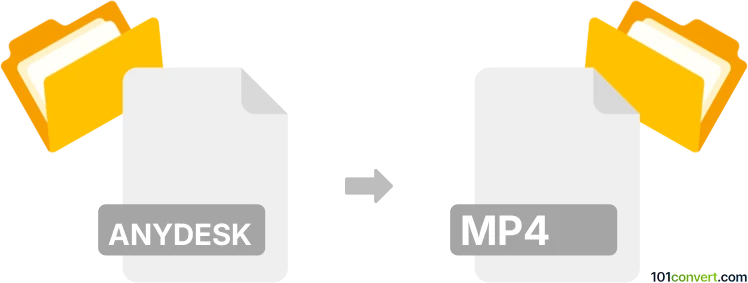
How to convert anydesk to mp4 file
- Video
- Rating: 4.5/5
AnyDesk is a remote desktop application used for remote control, desktop sharing, online meetings, and file transfer between computers. If you're looking to convert an AnyDesk session to an MP4 video file, it likely means you want to record a screen capture of an AnyDesk session and then save it as an MP4 video file. AnyDesk has no built-in recording feature, so you must use a screen recording tool.
Record AnyDesk session to MP4 video on Windows
- OBS Studio is free and open-source video recording and live streaming software. Start your AnyDesk session. Open OBS Studio, select the screen or window where AnyDesk is running, and start recording.
- Windows Game Bar: Press Windows + G to open the Game Bar while your AnyDesk session is active. Click on the “Record” button to start and stop recording. It saves the video in MP4 format by default.
AnyDesk to MP4 on Mac
- QuickTime Player: Open QuickTime Player, then navigate to File ► New Screen Recording. Select the screen area where AnyDesk is running and start recording.
- OBS Studio: Like on Windows, you can use OBS Studio on Mac to record your AnyDesk session.
Anydesk to MP4 conversion on iOS device
Use the built-in screen recording feature. Go to Settings ► Control Center ► Customize Controls, then add Screen Recording. Swipe up from the bottom edge (or down from the upper-right corner on iPhone X or later) to access the Control Center and start recording.
AnyDesk to MP4 using Android
Most Android devices come with screen recorders. Access it from the Quick Settings panel and start recording your AnyDesk session. If your device doesn’t have this feature, you can download third-party apps like AZ Screen Recorder from the Google Play Store.
Linux
- Kazam is a simple screen recording tool for Linux. Open Kazam and select the screen or window you want to record, which in this case is the AnyDesk window.
- OBS Studio is available for Linux and can record your AnyDesk session.
After recording your session using any of these methods, the file will be saved as an MP4 video, which you can then view, edit, or share as needed.