Convert AGE3REC to AVI
How to convert age3rec to avi. Possible age3rec to avi converters.
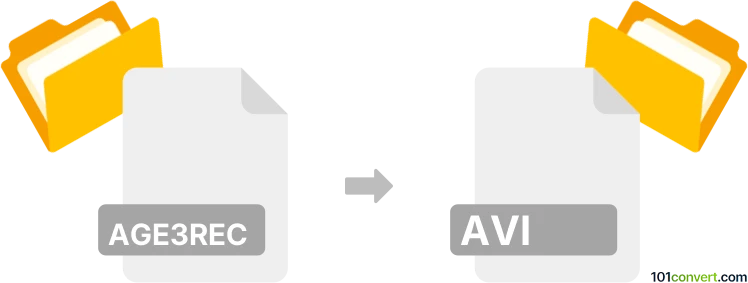
How to convert age3rec to avi file
- Video
- No ratings yet.
As far as we know, no way how you can directly convert Age of Empires 3 recorded replays (.age3rec) to an AVI format exists. The only way how to achieve something like age3rec to avi conversion would be through the use of some screen recording software which will record your replay.
Simply put, it is impossible to convert AGE3REC to AVI directly.
Thus, there is no so-called age3rec to avi converter or a free online .age3rec to .avi conversion tool.
101convert.com assistant bot
2mos
Understanding AGE3REC and AVI file formats
The AGE3REC file format is a proprietary format used by the game Age of Empires III to store recorded game sessions. These files are primarily used for replaying game sessions within the game itself and are not intended for general video playback.
On the other hand, the AVI (Audio Video Interleave) file format is a widely-used multimedia container format introduced by Microsoft. It is capable of containing both audio and video data in a file container that allows synchronous audio-with-video playback. AVI files are compatible with a wide range of media players and devices, making them a popular choice for video distribution.
Converting AGE3REC to AVI
Converting an AGE3REC file to an AVI file involves capturing the gameplay from the Age of Empires III game and saving it in a video format. This process typically requires screen recording software, as AGE3REC files cannot be directly converted to AVI.
Best software for conversion
One of the best software options for converting AGE3REC to AVI is OBS Studio. OBS Studio is a free and open-source software for video recording and live streaming. It allows you to capture your screen while playing back the recorded game session in Age of Empires III.
To convert AGE3REC to AVI using OBS Studio, follow these steps:
- Open Age of Empires III and load the AGE3REC file you wish to convert.
- Launch OBS Studio and set up a new scene for screen recording.
- Select the game window as the source for the recording.
- Start the recording in OBS Studio and play the recorded game session in Age of Empires III.
- Once the session is complete, stop the recording in OBS Studio.
- Use a video converter if necessary to convert the recorded file to AVI format.
For converting the recorded file to AVI, you can use software like HandBrake or Any Video Converter, which support a wide range of video formats.
This record was last reviewed some time ago, so certain details or software may no longer be accurate.
Help us decide which updates to prioritize by clicking the button.
Browse file conversions by category
- 3D modeling (785)
- Accounting and taxes (127)
- Archives (347)
- Audio (872)
- Audio to text (42)
- CAD formats (497)
- Computer games (58)
- Contacts and address books (132)
- Databases (259)
- Disk images (266)
- Documents (1687)
- Ebooks (234)
- Fonts (57)
- GPS navigation, maps, GIS (101)
- Graphics (1483)
- Graphics embroidery (299)
- Internet (117)
- Mind maps and flowcharts (80)
- Mobile platforms (451)
- Music composition (212)
- Other formats (14462)
- Programming (56)
- Text files (74)
- Video (1463)
- Video subtitles (70)
- Virtualization (58)
- Web design (17)