Convert 2025 to MP4
Learn how to convert files to MP4 format using HandBrake.

How to convert 2025 to mp4 file
- Video
- No ratings yet.
Understanding 2025 and MP4 file formats
The 2025 file format is not recognized or commonly used. It is mainly related to the date the file was created, and there may be a typo or confusion with another file type. It's important to verify the correct file extension before proceeding with any file conversion. The MP4 file format is a popular multimedia container for storing video, audio, and subtitle data, as various media players and devices widely support it.
Steps to convert files to MP4
If you have a file that you wish to convert to MP4, you first need to confirm the correct file format. Once you have identified the correct format, you can use software like HandBrake, a free and open-source tool for converting video from nearly any format to a selection of modern, widely supported codecs.
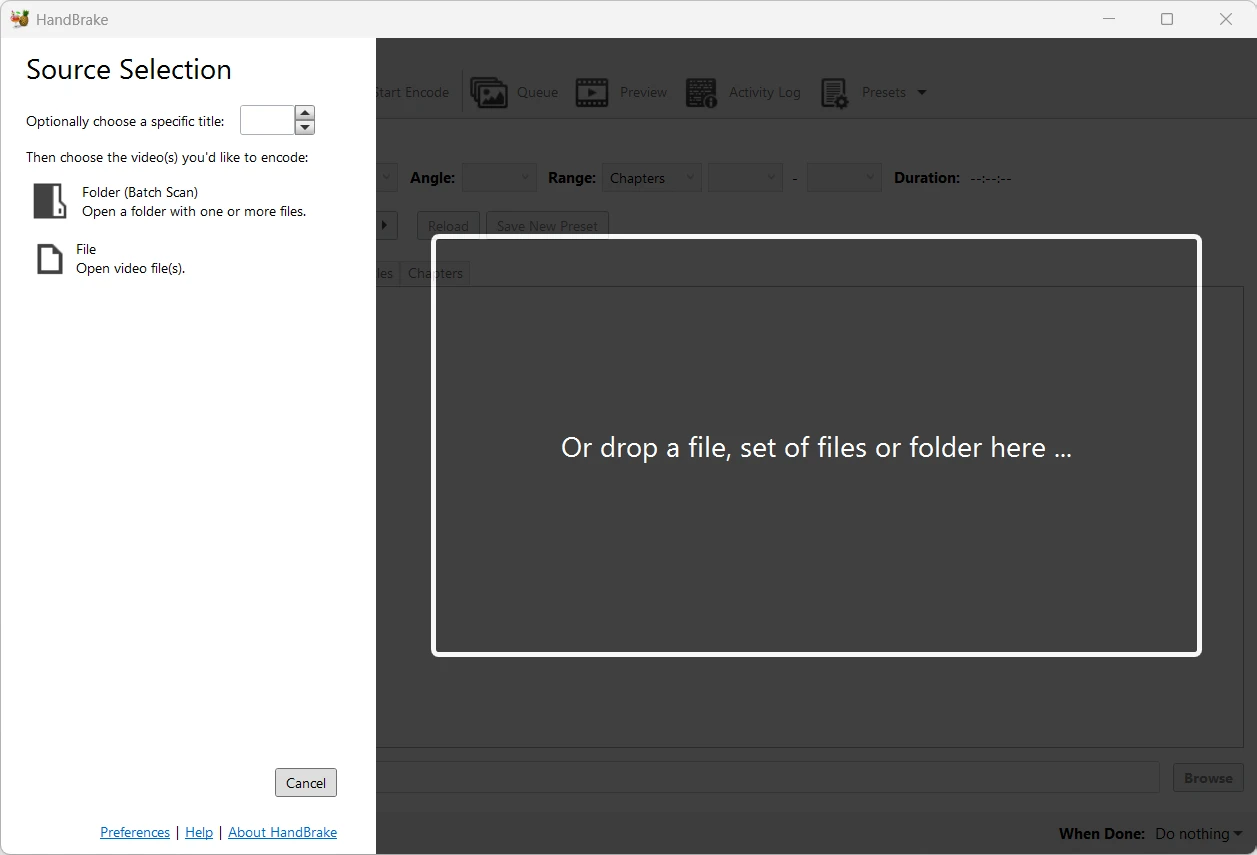
To convert a video file to MP4 using HandBrake:
- Download and install HandBrake
- Open HandBrake and click File → Open Source to select your video file.
- Choose the output format as MP4.
- Configure video and audio settings as needed.
- Click Start Encode to begin the conversion process.
101convert.com assistant bot
1w
Understanding 2025 and MP4 file formats
The 2025 file format is not a widely recognized or standard file type in the multimedia or document world. If you have a file with a .2025 extension, it may be associated with a proprietary application or a custom data format. It is important to identify the software that created the 2025 file to determine its contents and how to access or convert it.
The MP4 file format (MPEG-4 Part 14) is a popular multimedia container used for storing video, audio, subtitles, and images. MP4 files are widely supported across devices and platforms, making them a preferred choice for video playback and sharing.
How to convert 2025 to MP4
Since the 2025 format is not standard, the first step is to determine what type of data your .2025 file contains. If it is a video file created by a specific camera or software, you will need to use that original application to export or save the file in a more common format, such as MP4.
If the 2025 file is a video from a proprietary system, try the following steps:
- Open the file in the original software that created it.
- Look for an export or save as option, such as File → Export → MP4 or File → Save As and select MP4 as the output format.
- If MP4 is not available, export to another common video format (like AVI or MOV), then use a video converter to convert that file to MP4.
Best software for 2025 to MP4 conversion
If you can open the 2025 file in its native application, use its export features. If not, try a universal video converter such as VLC Media Player or HandBrake:
- VLC Media Player: Open VLC, go to Media → Convert/Save, add your file, and choose MP4 as the output format.
- HandBrake: Open HandBrake, load your source file, set the output format to MP4, and start the conversion.
If these tools do not recognize the 2025 file, you may need to research the file's origin or contact the software vendor for assistance.
Summary
Converting a 2025 file to MP4 depends on the nature of the 2025 file. Identify the original software, use its export options, or try universal video converters like VLC or HandBrake if the file is a video. If the file is not a video, conversion to MP4 may not be possible.